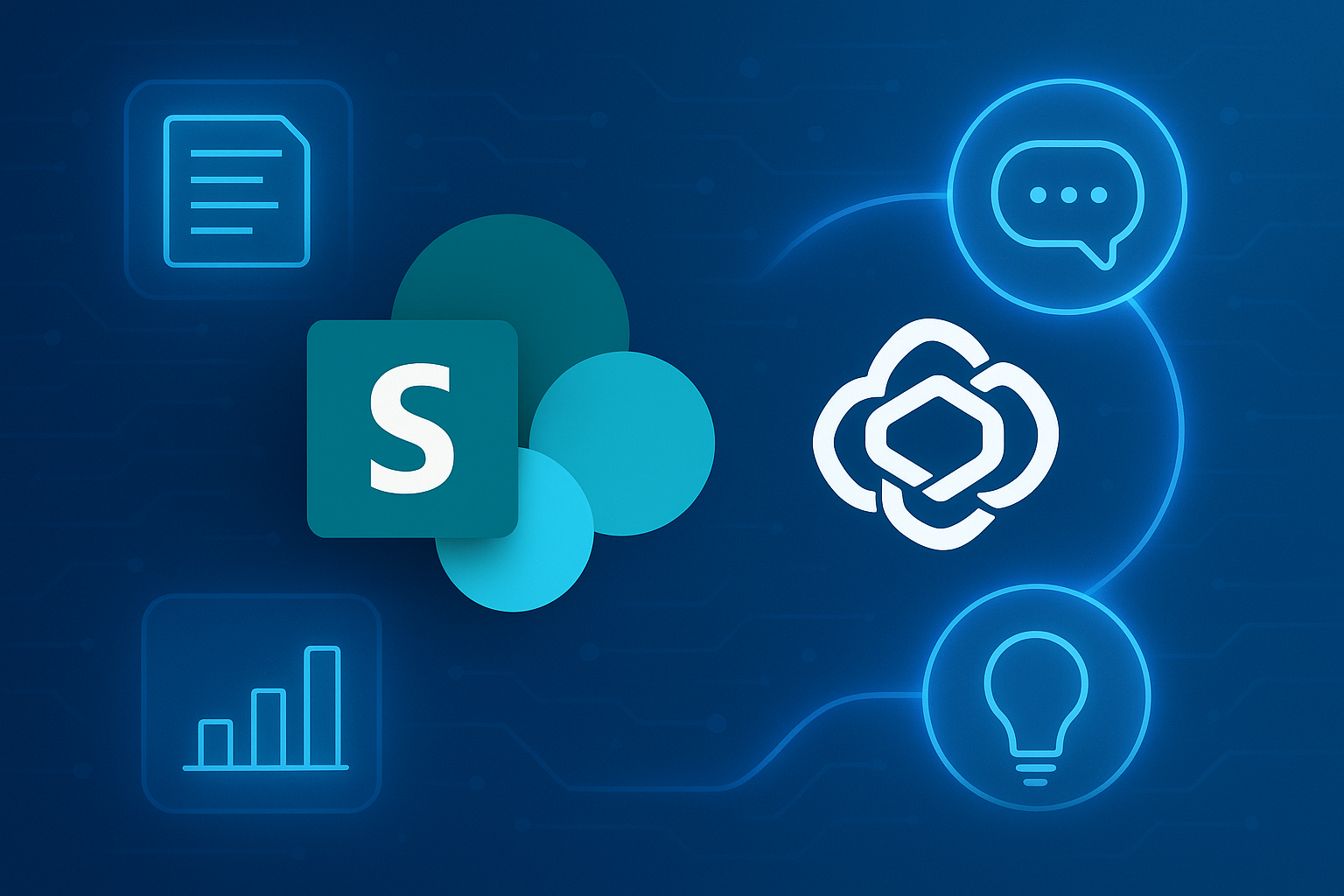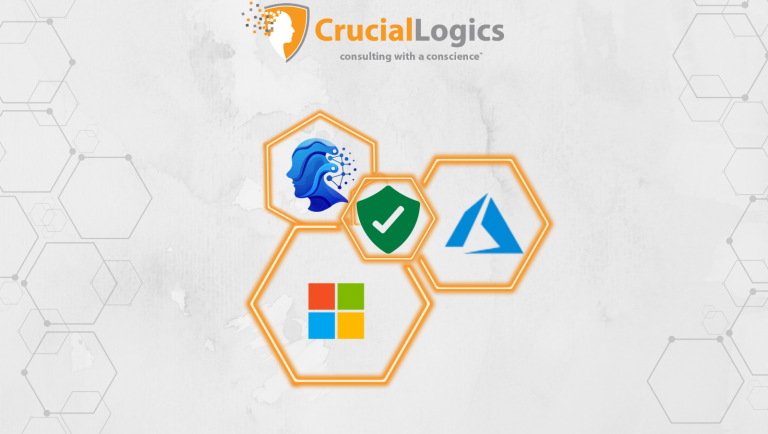Microsoft Copilot in SharePoint turns an already powerful productivity platform into an AI-driven collaboration hub. Since it’s fully integrated with Microsoft 365 apps like Outlook, Word, and Teams, Copilot fits naturally into your existing SharePoint workflows.
In this article, we look at how Copilot in SharePoint works, the practical ways you can use it, and tips to get the best results in your day-to-day operations.
Setting Up Copilot for SharePoint
Before you can use Copilot in SharePoint, make sure the right foundation is in place. Most of these requirements are already covered if your organization is on Microsoft 365, but it’s worth double-checking.
You’ll need:
- A Microsoft 365 license with Copilot functionality – Copilot is only available with certain plans. The license unlocks the AI features and ensures they work seamlessly across SharePoint and other Microsoft 365 apps.
- SharePoint Online (current version) – Copilot relies on cloud-based SharePoint to access, analyze, and generate content. Older or on-premises versions are not supported.
- Microsoft Graph API connectivity – This is how Copilot pulls data from across Microsoft 365. Without it, Copilot cannot access the content, context, and relationships in your documents and sites.
- Updated client and server architecture – Running the latest updates ensures Copilot integrates smoothly and avoids compatibility issues.
- Sufficient OneDrive storage within SharePoint – Copilot uses stored files to provide context and generate responses. Limited storage can restrict the amount of data Copilot can work with.
- Microsoft Loop enabled across apps – Loop components help Copilot create and update live, collaborative content that stays in sync across SharePoint, Teams, and other Microsoft 365 apps.
If these boxes are ticked, you’re already most of the way there. The next step is confirming your Microsoft 365 environment is connected, updated, and ready to support Copilot’s AI-powered features in SharePoint.
1. Microsoft 365 Licensing for Copilot
Copilot for SharePoint is included in the Copilot for Microsoft 365 license. Each user who needs access must be assigned a license in the Microsoft 365 admin center.
The license does more than unlock Copilot—it ensures the AI features are fully integrated into your Microsoft 365 environment and supported across apps. If you’re using SharePoint Premium, some advanced capabilities, such as document intelligence or video summarization, may require extra licensing.
Licenses that work with Copilot for SharePoint include:
- Microsoft 365 E5
- Microsoft 365 E3
- Microsoft 365 F1
- Microsoft 365 F3
- Office 365 E1
- Office 365 E3
- Office 365 E5
- Office 365 F3
- Microsoft 365 Business Basic
- Microsoft 365 Business Premium
- Microsoft 365 Business Standard
2. Verify that SharePoint Online is Enabled
Copilot only works in SharePoint Online, not on-premises. Ensure your organization is using Microsoft 365 with SharePoint Online enabled.
3. Check if Microsoft Search and Graph are on
Copilot relies on Microsoft Graph and enterprise search to locate, understand, and connect your content across Microsoft 365. Without them, Copilot cannot pull relevant data from SharePoint or other apps.
In the Microsoft 365 admin center, confirm that both Microsoft Search and Microsoft Graph are enabled for your organization.
4. Set Permissions
Copilot needs access to the right content to generate helpful responses. Review your SharePoint site and library permissions to make sure site owners can access the documents, pages or data sources they need.
Things you Can do with Copilot in SharePoint
Here are some of the things you can do with Copilot on SharePoint.
1. Create SharePoint Sites
Copilot in SharePoint lets you turn plain instructions into fully functional sites and pages. By combining large language models with SharePoint’s built-in capabilities, you can simply describe what you need, and Copilot will create it for you.
From the SharePoint start page, enter a clear prompt describing the type of site you want and how it should function. For example: “Create an employee onboarding site for Product Management, complete with all onboarding steps, and include our company logo and brand tone.”
Copilot will then generate the structure, apply your branding, and prepare the content framework—saving you hours of manual setup.
2. Create SharePoint Pages
Copilot in SharePoint can create pages in minutes. Start by preparing your instructions in a Word document, then pair them with a clear prompt for Copilot.
Just like with site creation, Copilot will generate the page layout and content. You can then edit and refine the design, ensuring it matches your requirements and branding before publishing.
3. Content Processing
Copilot in SharePoint helps you protect, organize, and create content more efficiently. It can tag and categorize files, generate ready-made templates, and present content in a natural, conversational tone.
You can also use it to stream videos or translate files into multiple languages. If you’re in a SharePoint Premium environment, Copilot can automate advanced tasks such as:
- Flagging files that contain Personally Identifiable Information (PII)
- Populating file columns with values from different data sources
- Classifying and labeling documents
- Removing sensitive data from files
These capabilities not only save time but also strengthen compliance and data security across your organization.
4. Security and Content Governance
Compliance and security are critical priorities for most SharePoint users. However, navigating access roles and security settings can be difficult for those without a technical background.
While Copilot provides AI-driven recommendations to help enforce security policies and prevent malicious file downloads, the task of configuring and managing user access roles often still requires the expertise of a Microsoft security consultant to ensure there are no overlooked vulnerabilities.
5. Tagging and Metadata
Copilot can tag your documents more effectively, making them easier to find. It analyzes the file’s content and suggests relevant keywords or tags, saving you the effort of manual labeling.
It can also work with metadata by extracting details such as dates, author names, or project names. This makes it easier to categorize and organize your content.
For custom metadata, Copilot suggests the most appropriate fields and guides you through adding them to your SharePoint documents, ensuring your files are consistently organized and searchable.
Security and Compliance Concerns
Introducing Copilot into SharePoint comes with essential security considerations that your SharePoint admin must address from the start.
Although Copilot operates within your existing Microsoft 365 security boundaries and respects your current permissions, IT administrators should add extra safeguards before rolling it out to the entire organization. This includes enforcing data loss prevention (DLP) policies, enabling multi-factor authentication (MFA), and monitoring which libraries and repositories Copilot can access. Regular audits of Copilot’s activity in SharePoint should also be part of your process.
The level of oversight you need will depend on the type of data you handle, and the compliance rules you must follow. This could mean protecting patient records in healthcare, securing financial data, or guarding valuable intellectual property. Whatever your industry, those assets must be safeguarded whenever Copilot accesses or uses them.
Best practices for SharePoint before introducing Copilot
Before you turn on Copilot in SharePoint, take a moment to configure your SharePoint environment. A few proactive checks now can help close security gaps, avoid surprises, and ensure data handling is smooth.
1) Review Sharing Settings
Check your sharing controls and remove “Everyone Except External Users” from the people picker. This small change helps ensure files are only visible to the right people and reduces the risk of accidental exposure.
2) Clean Up Inactive Sites
Identify sites that have not been used in a while. Archive or delete them to reduce clutter and eliminate potential security risks.
3) Find Overshared Content
Run reports or use SharePoint’s built-in tools to locate files and folders with overly broad access. Removing oversharing ensures Copilot will not surface this content in its responses.
4) Fix Permissions Issues
When you find oversharing, adjust permissions immediately. Apply sensitivity labels or additional security controls for high-risk content where needed.
5) Restrict Access to Sensitive Sites
For sites holding highly confidential information, add extra safeguards such as a block download policy or an approval step before granting access. This keeps collaboration productive while protecting critical business information.
Conclusion
Microsoft Copilot in SharePoint is changing the way teams create and manage content. By bringing AI into the platform, it reduces manual effort in both site creation and advanced SharePoint management.
Because it is part of the Microsoft 365 family, Copilot fits naturally into existing workflows. You can describe the site or page you want, and it will quickly generate it, making it easier to experiment with new ideas and speed up delivery.
With plain language prompts, you do not need technical skills to build or update content. This opens the door for more people to contribute and encourages teams to be more creative.
To make the most out of your SharePoint environment with Copilot, speak with us today.