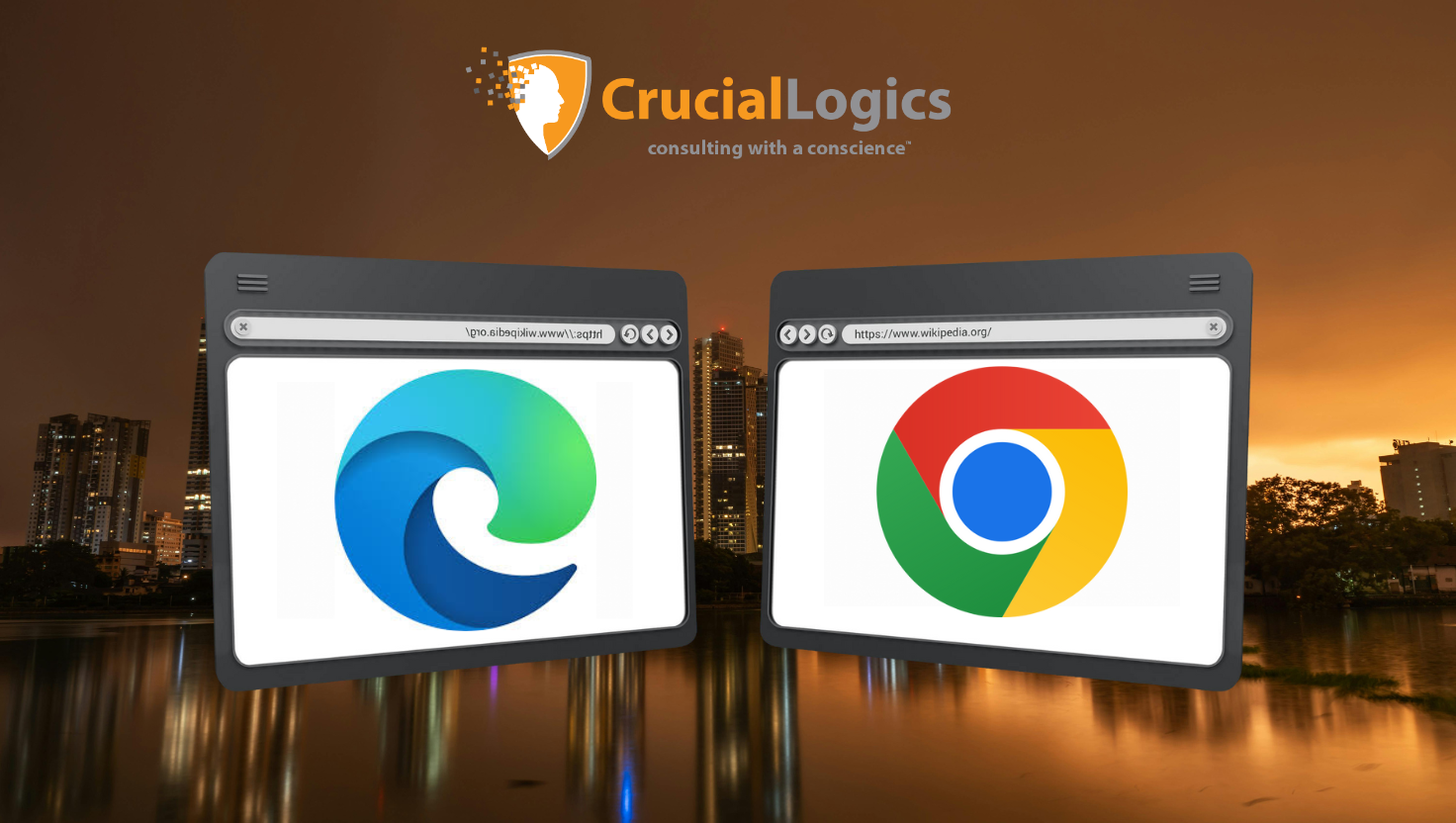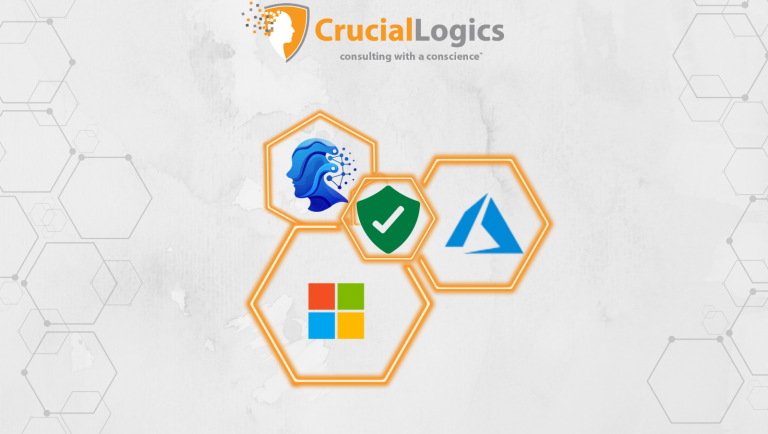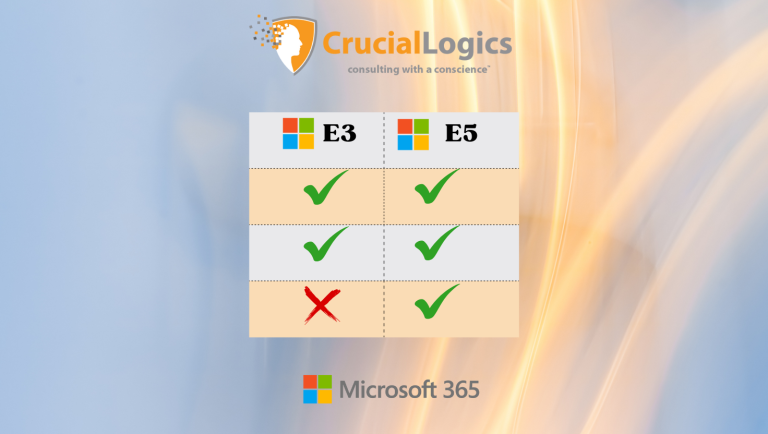Microsoft Edge and Google Chrome are powerful web browsers, feature-packed and with a constant lineup of updates. However, only one can dominate your end-users’ browsing experience.
From an end-user perspective, switching to Microsoft Edge shouldn’t feel like a downgrade. In many ways, it feels the same as Chrome (since they share the same engine) with a few bonus features and often a smoother ride on Windows.
It may seem like Google Chrome is the dominant player in this browser war, but both tech giants are independently trying to stretch limits with innovative features. Microsoft, for example, has been rolling out functionalities like AI-powered mode, speech-to-text features, vertical tabs and other add-ons typically not included in Google Chrome or the Chrome Web Store.
In this blog, we compare and contrast Microsoft Edge and Google Chrome with a focus on performance, security and compatibility.
Why IT Admins Encourage Microsoft Edge
Over the course of our client projects, we’ve found that switching from other browsers to Microsoft Edge has little to no impact on end users or their productivity. Still, it’s not uncommon for users to request Google Chrome or Firefox, usually because they’re more familiar with those browsers and prefer the overall look and feel of something non-Microsoft.
Microsoft Edge works much better with the built-in security features of the Microsoft ecosystem. It offers stronger control through tools like Intune and Defender, especially around managing which websites are allowed or blocked. This level of integration gives IT teams more oversight and control than other browsers typically allow.
When users ask to switch, we usually explain that doing so comes with added risks. This change needs to be approved at the leadership level within their company. Almost every time, the response is to leave things as they are.
The reality is, Microsoft Edge has come a long way. What used to be the default browser bundled with Windows has evolved into a Chromium-based internet browser that many IT admins now actively recommend for work.
Microsoft Edge vs Google Chrome Feature Comparison
Microsoft Edge and Google Chrome contrast in aspects of performance, security, compatibility, integration and user experience. To bring out these distinctions, we compare the two browsers across these categories.
1) Performance: Speed, Memory Usage & Battery Life
Microsoft Edge is built on Chromium, the same engine behind Google Chrome, but Microsoft has fine-tuned it for better resource management on Windows. Websites load just as reliably as they do in Chrome, but Edge typically uses less memory.
Memory (RAM) Usage
Google Chrome is often seen as a “memory hog” because it creates a separate process for every tab and extension. This speeds things up but comes at the cost of heavy RAM usage. Edge, on the other hand, includes features like Sleeping Tabs, which automatically pause inactive tabs to free up memory. Combined with other behind-the-scenes optimizations designed for Windows, this helps Edge run more efficiently while handling multiple open tabs or tab groups in a single browser window.
CPU and Speed
When it comes to loading websites, both Chrome and Edge are fast. For most users, the difference is barely noticeable during everyday use. However, Edge’s efficiency features help avoid performance dips during longer sessions, especially if you tend to keep many tabs open at once. Because it’s optimized for Windows 10 and 11, Microsoft Edge manages system resources more intelligently.
Browser benchmark results often show Edge and Chrome trading places depending on the specific test, but the differences are usually minor. What matters more is how Edge’s lower memory use can improve your overall system responsiveness.
Better Battery Life on Laptops
If you’re using a laptop, Edge can help your battery last longer. Features like Efficiency Mode, which slows down background tasks when the device is unplugged, and Sleeping Tabs contribute to lower power consumption.
In real-world terms, that can mean several extra hours of use when you’re working away from a charger. For anyone who travels or works remotely, this is a strong reason IT teams continue to recommend Edge over Chrome or other browsers, especially those using mobile versions or Chrome’s address bar frequently.
Summary of Performance (Edge vs. Chrome vs. Firefox)
| Aspect | Microsoft Edge | Google Chrome | Mozilla Firefox |
| Engine | Chromium (Blink) | Chromium (Blink) | Gecko (Quantum) |
| Speed | Fast (comparable to Chrome) | Fast (dominant in some benchmarks) | Fast, especially after recent updates; strong support for modern web standards |
| Memory Usage | Efficient – uses slightly less RAM; Sleeping Tabs help free memory | High – uses more RAM per tab; multiple processes increase memory load | Efficient – Quantum engine is very light on RAM |
| Battery Life | Optimized – Efficiency Mode and Sleeping Tabs extend battery life on laptops | Draining – heavier resource usage often reduces battery life | Good – lighter than Chrome, though not as optimized as Edge on Windows |
2) Security: Protecting Users from Threats
Built-in Protection Against Malware and Phishing
Edge uses Microsoft Defender’s SmartScreen filter, which checks websites and downloads against a constantly updated database of known threats. If you click on a suspicious link, like one in a phishing email or a malicious download, Microsoft Edge will actively block it with a clear warning. In one security study, SmartScreen blocked around 99% of phishing and malware attempts, compared to Chrome’s 86%. That difference can matter when it comes to catching threats before they cause real damage.
Isolation and Sandboxing
Like Chrome, Edge runs each tab and extension in its own isolated “sandbox.” This means if a malicious site tries to break out, it’s contained within that single process and can’t reach the rest of your system. Firefox now includes sandboxing as well, though it was slower to adopt. At this point, Microsoft Edge and Google Chrome are pretty evenly matched in this area and both offer strong protection against browser-based attacks.
Frequent Updates
Google Chrome is known for fast, automatic updates. Edge used to rely only on Windows Update, which could slow things down, but Microsoft has improved that. Newer versions of Edge now receive some updates through the Microsoft Store, which speeds things up. The key takeaway is that both browsers get regular security patches. As long as users restart their browser or device, which most IT environments already handle, their protection stays up to date.
Privacy and Data
Edge and Chrome both offer private browsing modes (InPrivate in Microsoft Edge and Incognito in Google Chrome), which prevent your browsing history or cookies from being stored locally after the window is closed.
Data Collection
Chrome is built by Google, a company that depends heavily on advertising. As a result, it tends to collect more usage data to support features like synchronization and personalized services. Microsoft Edge still gathers data but focuses more on product performance and service improvements. It doesn’t use that data to build advertising profiles. This is one reason many IT admins favor Edge, as it aligns better with enterprise privacy standards and built-in tracking prevention.
Microsoft Edge also allows you to customize privacy features like blocking third-party cookies, protecting your browsing history, and toggling the search bar defaults.
Firefox, however, holds a slight edge in this area for users who are more concerned about data collection. Since Mozilla is a nonprofit that doesn’t rely on advertising, Firefox generally collects less user data by default.
Tracking Prevention
Edge includes clear, easy-to-use options for blocking trackers, with Basic, Balanced, and Strict modes available. These help reduce those persistent ads that seem to follow users from site to site. Google Chrome also allows users to block third-party cookies and send “Do Not Track” requests, but Edge makes it easier for most users to understand and control their privacy settings.
Application Guard
Edge can open untrusted websites in a secure container, which works like a lightweight virtual machine. This keeps risky websites separated from the rest of the system. Google Chrome doesn’t include a native feature like this, so organizations often need third-party solutions to achieve the same level of isolation.
Microsoft 365 Security Integration
Edge connects directly with Microsoft’s enterprise security ecosystem. It works with Microsoft Defender for Endpoint to identify and block harmful downloads. It also supports sensitivity labels from Microsoft Purview Information Protection, allowing it to alert users if they try to upload a file marked as confidential.
Legacy Compatibility (IE Mode)
While not strictly a security feature, Microsoft Edge’s built-in Internet Explorer mode allows older internal websites to open in a dedicated tab that mimics Internet Explorer. This prevents employees from falling back on the outdated and insecure IE browser just to access legacy tools. It’s a more secure way to bridge the gap while organizations modernize their applications.
IT admins often consider Edge a more secure and privacy-conscious choice for Windows environments. It offers solid phishing protection, strong privacy settings, and seamless integration with Microsoft’s enterprise tools. Google Chrome is also secure, but usually needs more configuration and add-ons to reach the same level of enterprise readiness.
3) Compatibility and Integration
Web Compatibility
Since Microsoft Edge and Google Chrome are both built on the Chromium engine, they render websites almost identically. Any site designed for Chrome will work just as well on Edge, offering excellent compatibility across the modern web. The old days of “Best viewed in Internet Explorer” or sites breaking in EdgeHTML are long gone. The new Edge is just as standards-compliant as Chrome.
Firefox is also standards-based but can run into small issues on sites where developers only test for Chromium browsers, which is common given Chrome’s browser market share. That said, for most users, Microsoft Edge and Chrome are effectively tied in compatibility. Whether it’s Google Docs, YouTube, Facebook, or any other major platform, everything runs smoothly on both.
Microsoft 365 and Windows Integration
One of the key reasons IT teams prefer Edge is its seamless connection to Microsoft 365 and Windows environments.
- Single Sign-On Convenience
When users log into their Windows PC or Office account, Edge can automatically apply those credentials to Microsoft services. This means things like Outlook Web or SharePoint open without extra login prompts. Chrome can support Single Sign-On too, but it often requires additional configuration or Chrome extensions. Edge supports it natively, since it’s built to work with Microsoft accounts from the ground up.
- Sync with Work Accounts
Edge allows users to sync bookmarks, saved passwords, and settings directly through their Office 365 account. So when someone gets a new device, signing into Edge with their work credentials brings all their browser data with them. Chrome also supports syncing, but it’s usually tied to a personal Google account. In a corporate environment, this separation matters. IT admins prefer keeping business data tied to work credentials, and Edge makes that easier to enforce.
- Policy and Management Tools
Microsoft provides strong management capabilities for Edge through group policy templates and Microsoft Intune. Admins can configure browser settings, push required extensions, block specific sites, and enforce security policies across devices. Chrome also has enterprise tools through Chrome Enterprise, but in Microsoft-heavy environments, managing everything through the same Microsoft 365 Admin Center is a major advantage. A newer feature, the Edge Management Service, even allows admins to configure Edge settings for the entire organization with just a few clicks.
4) User Experience: Little Things Users Appreciate
From the end-user perspective, especially for those who aren’t very technical, Microsoft Edge includes thoughtful features that reduce friction and improve daily workflows.
Built-in PDF Reader
Edge has a strong built-in PDF viewer that allows users to read, annotate, and even sign PDFs without needing extra software like Adobe Reader. Since users often open PDFs from emails or websites, this small convenience helps cut down on “I can’t open this file” support tickets — a win for IT teams managing default browser settings across the desktop app environment.
Immersive Reader Mode
With one click, Edge can remove ads and excess formatting from a webpage, displaying only the main text in a clean, easy-to-read layout. This is especially helpful for users who struggle with cluttered pages or dense content. The feature is built in and simple to activate. Just look for the book icon in the address bar. It quietly improves focus for reading articles and documentation.
Translation and Other Helpers
Edge automatically offers to translate pages in other languages, just like Chrome. It also includes useful features like vertical tabs, which help when managing lots of open tabs, and Collections, which let users save websites, notes, and images together in one place. These may not be everyday tools for everyone, but they often get positive feedback from the users who rely on them.
Fewer Extensions Needed
Edge covers a lot of functionality right out of the box. Tools like the PDF viewer, reading mode, translation, and built-in screenshot utility eliminate the need for many third-party extensions. Fewer add-ons mean fewer update issues, fewer crashes, and a lower risk of malicious plugins—making for a smoother and more secure experience overall.
Comparative Note – GoogleChrome remains a top choice for many users, especially those deeply tied into Google’s ecosystem. If someone relies heavily on Gmail, Google Drive, Google Calendar, Google Shopping, or other Google services, Chrome feels familiar and convenient. But Edge doesn’t block access to those services. Everything still works. The difference is that Edge may suggest Microsoft equivalents when relevant, without restricting user choice. For example, Google Lens works in both browsers, though some users may prefer Edge’s simplified UI or Edge-specific enhancements like Edge Sidebar and Edge Drop.
Microsoft Edge: Simplified Support and Management
From an IT admin’s perspective, standardizing on Microsoft Edge can make things simpler across the board. That’s why many encourage it for end users.
Pre-installed on Windows
Edge comes bundled with Windows 10 and 11, so there’s no need to deploy an additional browser to hundreds or thousands of machines. Every user has a capable browser from day one. This avoids the common issue of someone saying, “I don’t have a browser to download a browser.”
Automatic Updates Through Windows
Edge receives updates through the same process as regular Windows patches, and the frequency has improved significantly. IT teams can manage these updates using existing tools like Microsoft Intune. Chrome usually requires a separate update service, which adds extra steps and overhead.
Fewer Versions to Support
Supporting multiple browsers means more complexity. IT must test internal web apps on each one and troubleshoot browser-specific issues. Standardizing on Edge means one set of configurations and fewer surprises. Reducing browser variety simplifies maintenance and lowers the risk of security gaps.
Enterprise Control Over Data Sync
A key concern for IT is data control. If a user signs into Chrome with a personal Google account on a work device, they might unintentionally sync passwords or bookmarks to their personal cloud. Edge ties sync to a corporate Microsoft 365 account, keeping company data under company control. If a device is lost or an employee leaves, IT can remotely wipe access. Edge also allows admins to enforce security tools and extensions across all devices using familiar Microsoft management platforms.
IE Mode for Legacy Applications
Some companies still rely on old internal web apps that only function in Internet Explorer. Instead of keeping IE installed, which is insecure and outdated, Edge includes a built-in IE Mode. This lets those apps run in a controlled, modern environment without the need for a separate browser.
A Summary of Microsoft Edge vs Chrome
Microsoft Edge offers a fast, secure, and reliable browsing experience, especially for users in Windows-based workplaces. In summary, here’s why an IT admin might gently push you toward using Edge:
- It’s easier on your computer.
Edge is designed to use fewer system resources than Chrome, so your device stays cooler and your battery lasts longer. If you tend to keep a lot of tabs open, Edge handles that better by automatically snoozing unused tabs to free up memory. It runs smoother without requiring you to do anything extra.
- It keeps you safer by default.
With built-in protection like Microsoft Defender SmartScreen, Edge does a better job of warning you about suspicious websites and downloads. Think of it as a more alert security guard that catches trouble before it hits your machine.
- It works great with your company’s systems.
If your workplace uses Microsoft 365 tools like Outlook, Teams, or SharePoint, Edge fits right in. You’ll run into fewer login prompts and fewer bugs. If you need to open a Word file in the browser or join a Teams meeting, Edge handles it smoothly and without hiccups.
- Less hassle and more support.
Edge comes pre-installed on your Windows PC, so there’s nothing to download. And because it’s built into the system, IT can configure it easily and support it better. When everyone is on the same browser, troubleshooting gets simpler. If something is blocked for security reasons, Edge usually gives clearer explanations.
- All your favorite features are there.
Edge supports nearly all Chrome extensions and works with all the same websites. You won’t lose anything by switching. Plus, it comes with a few extras like Immersive Reader and built-in Copilot, which you can use if you want. It’s like Chrome with a little extra functionality and tighter integration for work.
Conclusion
The compatibility and integration with mobile applications like Google Drive and Gmail may nudge users toward using Chrome by default. Plus, years of being hard-wired that Edge is the default “browser to download a browser” may seem like a solid reason for users to stick with Google Chrome.
From an end-user’s perspective, however, the compatibility, enterprise-grade protection, and privacy controls may not outweigh their preference for Chrome as the default browser. But for IT admins, the benefits of Microsoft Edge are clear. It delivers better web compatibility, stronger security features, improved speed, and more efficient use of memory and battery life.
At CrucialLogics, we secure businesses using native Microsoft technologies they already own. Our workloads range from SMB to enterprise-scale deployments of custom solutions designed for secure collaboration using Microsoft tools, AI, built-in security solutions, and managed IT support. To learn more about how these workloads can help create a secure and resilient enterprise environment, speak with us today.