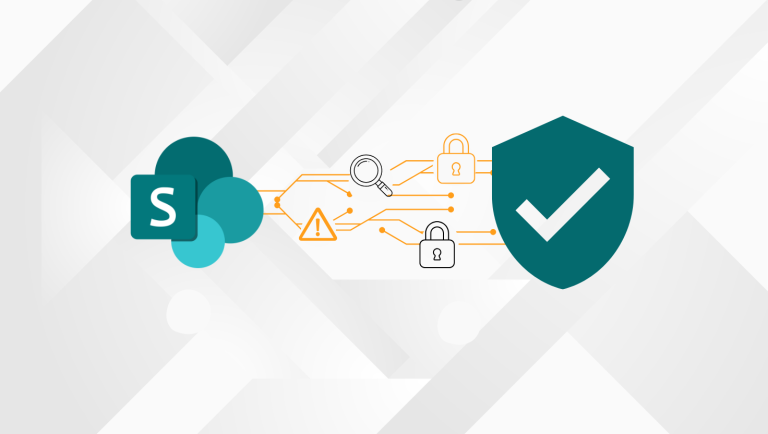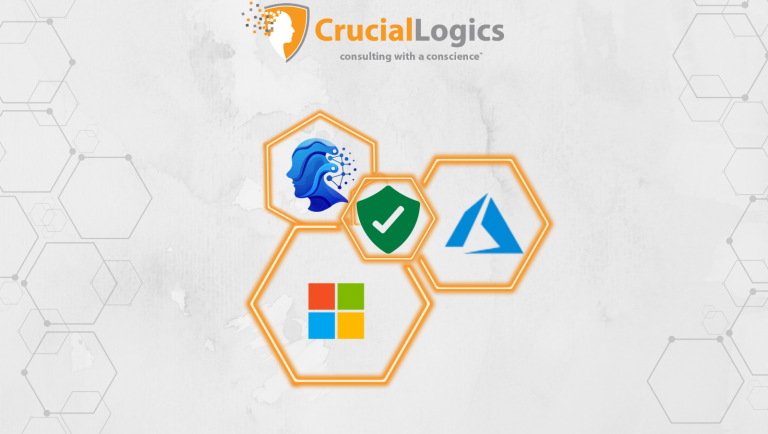Azure Role-Based Access Control (RBAC) is the critical security system that determines permissions for your cloud resources. It’s the framework that stands between your data and potential threats.
With data breaches growing at 15% annually, most involving customer personal identifiable information, proper access control isn’t optional. Azure RBAC partners with Azure Active Directory to create a security system that protects your resources and ensures your team can still work efficiently.
Let’s explore how Azure RBAC works and how to balance security and seamless access.
What is Azure RBAC?
Azure RBAC replaces the outdated all-or-nothing approach to security with precise control. Its core principle is straightforward: give people exactly the permissions they need.
When users attempt to access an Azure resource, RBAC verifies their permission for that specific action at that level. For example, when a user from finance needs to view billing reports, they can do so without touching production servers; RBAC handles that distinction automatically.
Azure RBAC operates under four key components:
- Security principal – Who needs access (user, group, service principal, managed identity).
- Role definition – What actions they can perform (read, write, delete).
- Scope – Where those permissions apply (subscription, resource group, resource).
- Role assignment – The connection linking the above three elements.
What makes RBAC particularly valuable is its precision. Unlike legacy systems with a yes/no approach to access, RBAC lets you customize exactly what people can do with specific resources.
RBAC works directly with your Azure AD directory, using those identities for cloud access control. It also works alongside Azure Policy – while RBAC controls who can create resources, Policy determines what kind they can make and how they must be configured.
Azure RBAC Roles List and Built-in Roles
Microsoft offers over 100 built-in roles in Azure, from highly permissive to tightly restricted. Here are the four most common roles:
- Owner
The owner has maximum privileges and can do anything in your subscription, including giving access to others. A good practice involves restricting it to the minimum number of trusted admins.
- Contributor
A contributor is nearly as powerful as the owner but cannot grant permissions to others. These users can create and manage all resources but can’t control who else has access. It is used by trusted engineers who need to build and configure environments.
- Reader
A reader has view-only access across the entire subscription. These users can see everything but can’t change anything. This role is ideal for finance teams or security auditors.
- User Access Administrator
A user access administrator manages permissions without resource access. These users can’t create VMs or databases, but they can decide who can. It is essential for security teams who manage access without needing technical resource control.
Azure also provides specialized roles for specific services:
- Virtual Machine (VM) Contributor – VM management only.
- Network Contributor – Network resource management only.
- Storage Account Contributor – Storage account management without data access.
The wide selection of pre-defined roles means you’ll rarely need to create custom roles.
Where is Azure RBAC Data Stored?
Azure Role-Based Access Control (RBAC) data is stored globally, ensuring users can access resources quickly, regardless of location. Role assignments, role definitions, and denied assignments are all maintained across Azure’s infrastructure to provide consistent access, irrespective of the region where the resource was created.
When any RBAC data, like a role assignment, is deleted, that deletion is also applied globally.
Azure RBAC is enforced by Azure Resource Manager, which operates through a global endpoint. It routes requests to the nearest region to improve speed and maintain resilience. For this to work seamlessly, Azure RBAC must be available in every area, and the related data must be replicated globally.
Here’s an example. “User A” creates a virtual machine in Canada, and their teammate, “User B,” is based in the United States and needs access to that machine. Azure replicates the role assignment globally to make this possible so that “User B” can access the VM from their location without delay.
How Azure RBAC Determines if a User has Access
Azure RBAC uses the following steps to determine if you can access a resource. They apply to Azure Resource Manager or data plane services integrated with Azure RBAC. These steps are beneficial when troubleshooting an access issue.
- A user acquires a token for Azure and makes a REST (Representational State Transfer Application) API call to Azure Resource Manager with the token attached.
- The Azure Resource Manager retrieves all the roles and denies those that apply to the resource on which the action is being used.
- If a ‘deny assignment’ applies, access is immediately blocked. Otherwise, the evaluation process continues.
- Azure Resource Manager narrows the role assignments that apply to the user and determines their roles concerning this resource.
- Azure Resource Manager checks whether the action in an API call is allowed based on the user’s assigned roles for that resource. If the role includes Actions with a wildcard (*), Azure calculates the user’s effective permissions by removing any actions listed under NotActions. The same approach applies to data-level permissions: DataActions are granted unless explicitly excluded by NotDataActions.
- If the user doesn’t have a role that includes the required action at the requested scope, access is denied. However, if the role is present, any associated conditions are evaluated.
- If all conditions are met, access is allowed. Otherwise, access isn’t allowed.
Azure RBAC vs Azure Policy
Azure RBAC and Azure Policy tackle different security problems but work best when implemented together.
RBAC answers “who can do what” questions. It focuses on user permissions and ensuring people have appropriate access to resources. It determines whether a user can manage databases or if they can just access information.
Policy addresses “what can be done” questions. It enforces standards across your Azure environment regardless of who’s making the changes. Policy ensures all resources meet your organization’s compliance and configuration requirements, like mandating encryption for all storage or requiring specific tags on resources.
The power comes from combining these tools. An example scenario is a dev team that needs to build test environments quickly. With RBAC, you give them Contributor rights in their sandbox resource group. With Policy, you restrict them to creating only approved VM sizes, require specific security settings, and prevent public IP assignments.
Azure RBAC Best Practices
Implementing RBAC effectively requires more than technical knowledge; it requires a strategic approach. Here are the key practices for effective Azure implementations:
- Principle of Least Privilege
Give users only the minimum permissions needed to do their jobs. Start restrictive and add permissions when necessary. Adding permissions later is easier than cleaning up after a security incident. For example, grant app developers access to their specific resource groups without giving them subscription-level permissions.
- Use Built-in Roles When Possible
Microsoft’s built-in roles cover most scenarios and get updated automatically when new Azure services launch. Check if a built-in role meets your needs before creating custom ones. This reduces maintenance and ensures you don’t miss critical permissions when Azure adds new features.
- Group Users by Function
Assign roles to Azure AD groups based on job functions rather than individual users. When team members change positions, move them between groups instead of reconfiguring individual permissions. This approach simplifies permission management in larger organizations.
- Regular Role Assignment Reviews
Permissions accumulate over time, creating “permission creep.” Schedule quarterly reviews of access rights, particularly for privileged roles like Owner. Use Azure’s Access Reviews feature to track who has what access and why they need it.
- Just-in-Time Access for Privileged Roles
For privileged roles (Owner, User Access Administrator), implement just-in-time access through Privileged Identity Management (PIM). This ensures high-impact permissions are only active when needed and require explicit activation, reducing security exposure.
- Comprehensive Logging and Monitoring
Enable Azure Activity Logs and set up alerts for suspicious activity, especially permission changes. This creates both an audit trail and an early warning system. Monitor role assignment changes closely—they often precede security incidents.
- Create Defense Layers with Multiple Tools
Combine RBAC with Azure Policy and Conditional Access for robust protection. RBAC controls who can perform which actions, Policy ensures resources meet compliance requirements, and Conditional Access adds context (like preventing access from suspicious locations).
- Document Your Security Model
Maintain clear documentation of role assignments, custom roles, and your permission structure logic. This documentation proves invaluable during audits and helps onboard new team members quickly.
- Emergency Access Management
Establish break-glass accounts with appropriate roles for emergencies. These accounts should have strict security controls, detailed monitoring, and regular testing to ensure they work when needed, but won’t be misused.
Conclusion
Azure RBAC is the foundation of your entire cloud security strategy. When done right, it creates the perfect balance of protection and productivity.
The organizations getting the most from Azure share a similar approach: they clearly define security requirements upfront, use Azure’s built-in capabilities instead of reinventing the wheel, and regularly review their permission structure as their needs change.
One of our core offerings at CrucialLogics is implementing RBAC and custom roles that perfectly match your business needs. We’ve transformed security for dozens of companies like yours, replacing overly restrictive permission controls with structured, secure access management.
Contact us today to learn more about securing your Azure environment.