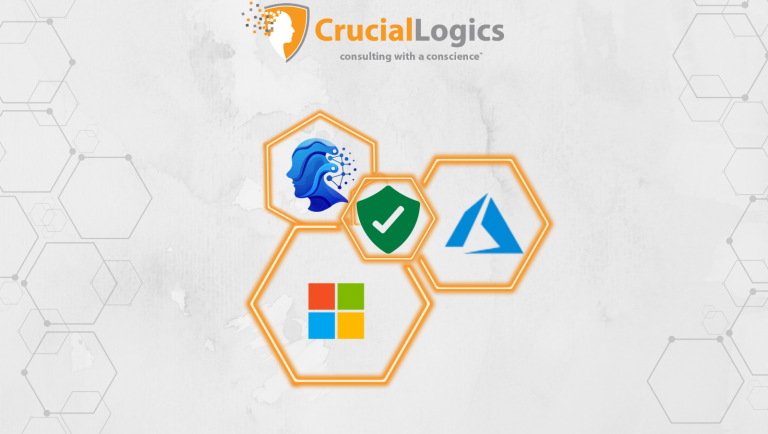The COVID-19 pandemic accelerated the adoption of remote work, making virtual desktop infrastructure (VDI) a critical tool for businesses. VDI allows employees to access their full desktop environments, including applications and data, from any device with an internet connection. This technology is transforming how we work, offering flexibility, security, and cost savings. In this article, we’ll explore what VDI is, its benefits, and expert tips for successful implementation.
What is a Virtual Desktop?
A virtual desktop or virtual machine (VM) is a technology that enables users to access and interact with a desktop environment hosted on a remote server. It’s a virtualized representation of a user’s desktop, complete with operating system, applications, and data. Instead of storing files and running applications locally, a virtual desktop relies on the computing power of the hosting server.
How Does VDI Work?
Virtual Desktop Infrastructure separates your desktop environment, operating system, applications, and data from your physical device and places it on a powerful server in a data center (or the cloud). This server uses a hypervisor to create multiple virtual desktops, each acting as an independent computer.
To access your virtual desktop, you connect remotely from any internet-connected device. Specialized VDI software (or a web browser) handles the communication, sending your keyboard and mouse input to the server and receiving a live image of your desktop for display. VDI can be deployed either in the cloud (managed by a third-party provider) or within your organization’s own data center.
Behind the scenes, the VDI infrastructure manages computing resources (processing power, memory, storage) to support each virtual desktop session. It also uses sophisticated display protocols to ensure a visually rich, responsive experience, even over limited bandwidth connections.
Virtual desktops can be deployed on various platforms, including Azure IaaS (Infrastructure as a Service), which offers flexibility and scalability.
Advantages of Virtual Desktops
- Enhanced Accessibility: VDI empowers you to work from anywhere, on any compatible device, giving you unprecedented flexibility.
- Centralized Management: VDI streamlines IT operations by enabling central updates and patch management, saving time and resources.
- Improved Security: VDI enhances data security by centralizing sensitive information, giving your organization greater control and reducing the risk of breaches.
- Cost Efficiency: VDI saves cost by reducing hardware and overall maintenance cost
- Scalability: With VDI, organizations can easily add or remove virtual desktops to meet demands without any significant infrastructure investments.
Who Can Benefit From Virtual Desktop?
Virtual desktop infrastructure offers advantages to a wide range of organizations. It’s ideal for businesses with remote workforces, as employees can securely access their full work environments from anywhere. VDI also supports “bring your own device” (BYOD) policies, safeguarding data while allowing employees to use personal devices.
Organizations with shift-based work, like call centers, benefit from VDI’s consistent access to tools. Sectors like engineering and design, which rely on graphic-intensive applications, can leverage VDI’s powerful resources.
Industries handling sensitive data, such as healthcare and education, can use VDI to enhance security and control access. Patient records and student information are protected within VDI’s centralized structure.
VDI’s flexibility and adaptability make it a valuable tool across diverse industries. It seamlessly integrates with existing workflows and technology infrastructures.
5 Expert Tips for Virtual Desktop Infrastructure
When designing and constructing your virtual desktop infrastructure, consider the following;
Check Connection Latency
Assessing connection latency between users’ locations and the data center is essential. Proximity to the physical site doesn’t always guarantee the fastest connection, so utilizing tools like Azure Virtual Desktop’s latency assessment can help identify the most optimal data center.
Have an Internet Redundancy Plan
Since virtual desktops depend on internet connectivity, a redundancy plan is crucial. Include cellular backup, ideally from a different provider than your primary connection, to ensure users maintain access during internet disruptions.
Ensure App Compatibility
Ensure application compatibility, particularly in Azure Virtual Desktop environments. In an Azure VD environment, there can be two modes: personal desktop and pooled.
In personal desktop mode, every user has their own virtual machine. Conversely, the pooled mode allows several users to connect to a pool of computers, which may grow to accommodate more users based on demand. For example, a pool of three virtual machines can accommodate up to nine users.
Plan for Optimization
A virtual desktop handles data differently than a physical desktop. While services like OneDrive and SharePoint cache files locally on physical desktops, virtual desktops offer direct, live-stream access to the device.
Azure Virtual Desktop infrastructure enables this by directly connecting the virtual desktop to the Azure backbone. To optimize AVD, caching should be disabled to prevent storage bloat and unnecessary internet bandwidth usage.
Another way to optimize your virtual desktop is to set up centrally managed user profiles. Profile Container software efficiently redirects user profiles to the appropriate virtual desktop, eliminating the need for IT to install, maintain, and update multiple systems individually.
Build in a Fail-Safe
Finally, fail-safes should be incorporated into VDI builds. This maintains the systems’ capacity, ensures continuous operation, and minimizes downtime. At CrucialLogics, adhering to an 80% load capacity rule guarantees system availability, even during maintenance periods.
Microsoft’s VDI Solution: Azure Desktop
Simplify your IT, empower remote workforces, and enhance security with Azure Virtual Desktop. Discover how this flexible cloud-based solution can benefit your organization. Contact CrucialLogics, your trusted partner in cloud computing, for a personalized consultation.