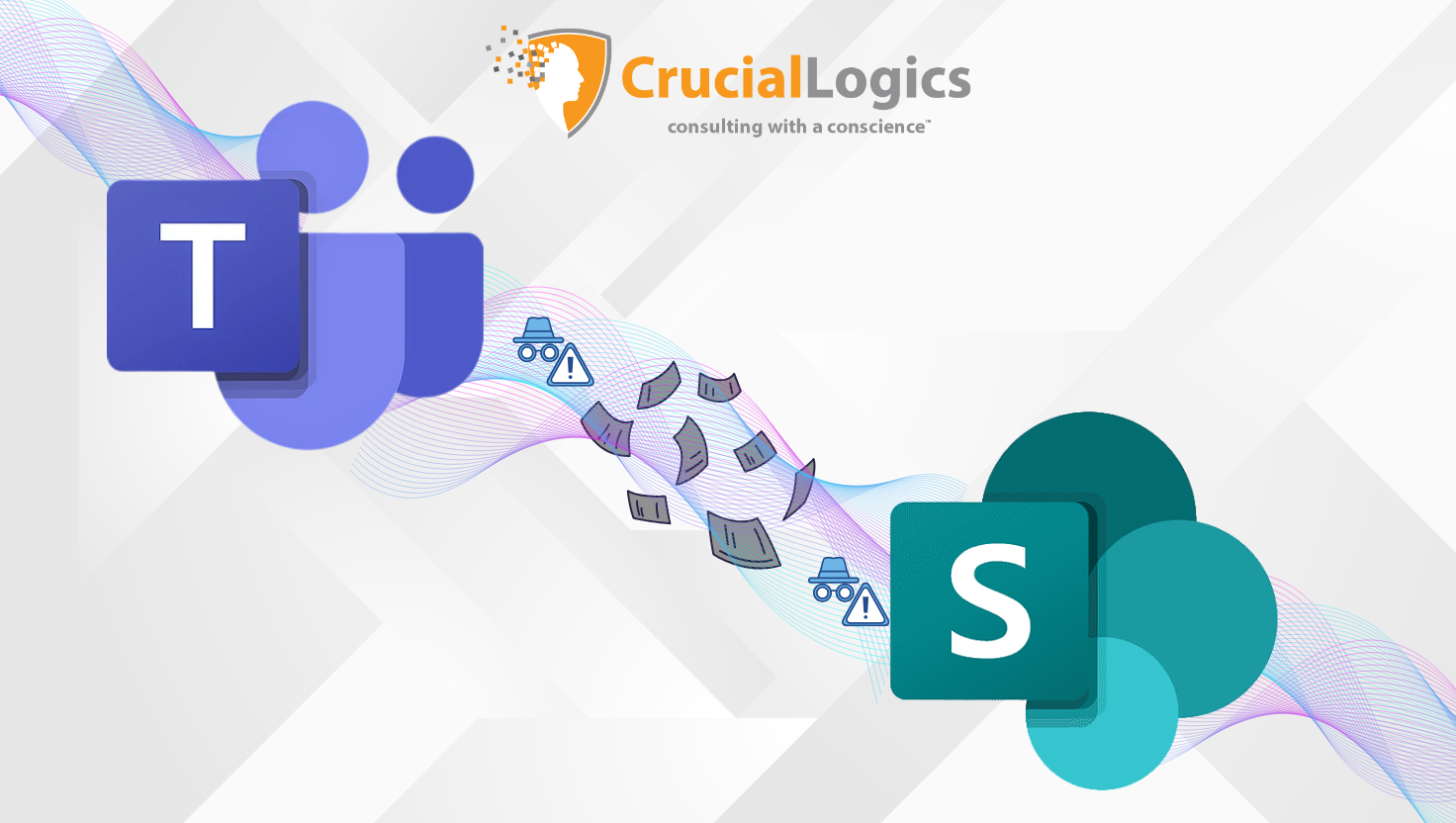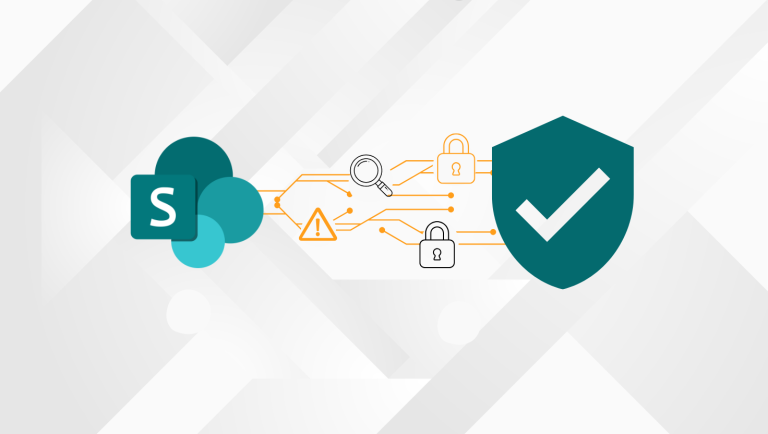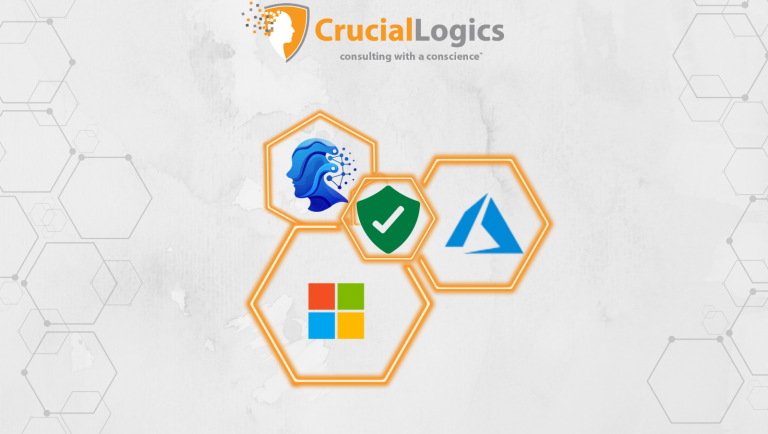Teams and SharePoint sprawl happens when there are no rules or supervision for creating new Teams and SharePoint sites, so many sites are created without anyone keeping track of them. This uncontrolled growth can make it hard to find important files, increase the risk of sensitive information being exposed, and make it difficult for organizations to follow legal or company policies.
In modern SharePoint environments, the integration between Microsoft Teams and SharePoint is generally regarded as enhancing productivity. However, in certain scenarios, this linkage can lead to unintended challenges. Efforts to broaden the information repository may result in excessively cluttered Teams and SharePoint directories, with numerous unmanaged files, overlooked permissions, and increased vulnerability to exposure of sensitive data.
In this blog, we explore real-world tradeoffs to mitigate sprawl and discuss examples of what it takes to manage content sprawl in your Microsoft 365 environment.
What is Microsoft 365 Group sprawl, Teams sprawl, and SharePoint sprawl?
These terms refer to the same thing. Microsoft 365 is designed as a unified collaboration environment, bringing together Teams, SharePoint, and other applications into a single ecosystem. However, in practice, many organizations that approach us for SharePoint consulting often compromise security in favor of collaboration.
Consider a 100-user company with a lean IT department. When each new request for Teams and SharePoint collaboration spaces requires several layers of approval, the process quickly becomes a bottleneck. Productivity declines, and teams that rely on timely collaboration are left waiting. To resolve this, many companies allow users to create and manage Microsoft Teams and SharePoint sites without restrictions.
This approach introduces a new challenge. Every new Team in Microsoft Teams automatically creates both a Microsoft 365 group and a SharePoint site. Other applications, including Outlook, SharePoint, and Microsoft Planner, also generate groups when users create new plans or spaces. The result is often unintentional duplication of Teams, SharePoint sites, and Groups with the same name, as users are unaware that a site or group already exists. To differentiate duplicates, SharePoint automatically appends random number suffixes to site URLs.
The consequences extend beyond clutter. Administrators must determine which site or group a user actually requires access to, while duplication complicates permissions, navigation, and lifecycle management. The challenge lies not in storage space but in segmentation and oversight. When content is dispersed across inactive sites, duplicate repositories, or unmanaged content, collaboration becomes fragmented, and governance becomes increasingly difficult.
How to prevent Teams, SharePoint, and Microsoft 365 Group sprawl and regain control
Establish Solid Governance Policies for Microsoft 365
Microsoft 365 governance, Teams governance, SharePoint governance, and Copilot governance are increasingly becoming hot topics. However, the challenge lies in balancing user productivity with compliance requirements. Organizations must allow permissions to be provisioned without creating compliance risks, which is a delicate balance to maintain.
A comprehensive governance plan should include:
- External sharing policies
- Control over team and site creation
- Retention, records management, and Data loss prevention (DLP) with Microsoft Purview
- Lifecycle management for inactive sites, teams, and groups
- Management of private and shared channels in Teams
- Tools to automate tasks such as archiving and cleanup
By default, all users in Microsoft 365 can create groups, which encourages collaboration and adoption. However, this unrestricted access can introduce compliance risks, content duplication, and potential data exposure. A recommended best practice is to restrict group creation permissions to select individuals and administrators to maintain consistent naming conventions, enforce data classification standards and permissions, and ensure alignment with organizational governance policies.
Unrestricted end-user creation remains the single largest driver of SharePoint sprawl. Without governance, any user can create new Teams, groups, or sites. Over time, this unrestricted growth leads to a disorganized environment that is challenging to secure, govern, and manage at scale.
Read more – SharePoint Governance
Utilize Metadata and Naming Conventions
Metadata provides context and structure by attaching relevant information to content within a SharePoint repository, such as author, creation date, file type, or last modified date. SharePoint metadata extends this capability by categorizing digital content according to sensitivity levels, departments creating projects, or specific campaigns. Together, they improve searchability, retrieval, and overall content management.
Consistency is equally important. SharePoint site templates and well-defined naming conventions ensure that different teams follow the same standards when creating and managing digital content. Without this structure, content sprawl increases, redundant data accumulates, and outdated content remains in circulation.
Lifecycle Management
Preventing sprawl in Microsoft 365 is not a one-time initiative. It requires ongoing governance, regular audits, and structured oversight to maintain control over the digital workspace. As projects conclude, the associated Microsoft Teams channels and SharePoint sites often become inactive.
Old and inactive Microsoft Teams and SharePoint sites can lead to unnecessary data retention, cluttered workspaces, and increased compliance risks. Best practice is to regularly review inactive Teams and sites and define lifecycle policies to either archive or delete them, ensuring that your digital workspace remains secure, organized, and aligned with governance standards.
To mitigate these risks, IT administrators should implement lifecycle policies that define when and how inactive Teams and sites are archived or deleted. Regular reviews should be conducted to identify resources that are no longer in use.
Several tools and practices can assist in identifying and managing inactive Teams, SharePoint sites, and Microsoft 365 Groups:
- SharePoint inactive site policies use defined criteria and automated processes to identify and archive or delete unused sites, helping maintain a secure, organized, and compliant Microsoft 365 environment.
- PowerShell scripts can be used to query and report on group, site, and team usage.
- Microsoft Entra ID expiration policies help automate the lifecycle of Microsoft 365 groups.
- Microsoft Teams usage reports provide insights into team activity levels.
- The Teams admin center offers capabilities to monitor activity, enforce compliance, and automate lifecycle management tasks.
By leveraging these tools and implementing structured lifecycle management policies, organizations can maintain a clean and efficient Microsoft 365 environment, reduce compliance risks, and improve user productivity.
Related resource – SharePoint Project Management
User Training and Awareness
User training is essential for preventing Microsoft 365, Teams, and SharePoint sprawl. Even small decisions, such as where to save documents, can either mitigate or amplify the problem. Too often, employees store files in personal OneDrive accounts instead of corporate SharePoint or Teams repositories. The result is multiple versions of the same document scattered across different locations, creating unmanaged content and introducing security and compliance risks.
Training programs should address the distinctions between SharePoint and OneDrive, how to manage files across different teams, and how to locate the right sites efficiently.
Related resource – SharePoint vs OneDrive
Misconceptions about Sprawl Prevention
A common but flawed assumption is that disabling SharePoint licenses will prevent SharePoint usage and site sprawl, and steer employees towards using Microsoft Teams instead. In reality, because SharePoint is the underlying service that provides file storage for both Microsoft Teams and OneDrive, this practice breaks expected functionality.
Here is a breakdown of how disabling the SharePoint license affects each service:
- Microsoft Teams: All files uploaded and shared in a Team are stored in a SharePoint document library. If the associated SharePoint license is removed, users will lose the ability to upload files to any Teams channels.
- OneDrive: A user’s individual OneDrive is a personal site collection within SharePoint. If the SharePoint Online license (service plan) is removed, the user will be unable to access their OneDrive or upload any new files.
- SharePoint: With no SharePoint license, the user will be unable to access or upload files to any SharePoint sites, including Team sites.
- Microsoft Copilot: Copilot relies on SharePoint and OneDrive content to provide accurate, context-aware responses. If the SharePoint license is disabled, Copilot will have limited or no access to organizational documents, reducing its effectiveness and potentially returning incomplete or outdated information.
While a user might still be able to use the chat and communication features within Teams, the core file-sharing functionality will be broken.
Even when access is restricted, SharePoint sites are still created automatically whenever Teams or Microsoft 365 groups are provisioned. Content sprawl continues in the background, even if it is not visible to end users. Ignoring it does not prevent the issue; it only delays recognition of the inevitable complexity that develops.
Commonly Overlooked Governance Strategies
One of the most overlooked measures in sprawl prevention is controlling Microsoft 365 group creation. Organizations should restrict group creation to trained users or IT administrators, typically by assigning permissions to a designated security group. Routing requests through a formal process, such as an IT service ticket or internal approval workflow, ensures visibility, validation, and alignment with governance policies.
Another frequently missed step is reviewing existing collaboration spaces before provisioning new ones. Governance teams should verify whether a team, site, or group already exists to prevent duplication.
Equally important is embedding lifecycle management from the outset. Clear policies must define when a group or site is considered inactive, what actions are triggered upon inactivity (e.g., transition to read-only, archival, or deletion), and what retention rules apply to files and content. These lifecycle policies, supported by tools like Microsoft Purview, expiration policies, and automated archiving, establish end-to-end accountability and help maintain a secure, organized, and compliant digital workspace
Hidden Costs and Risks of Sprawl
The impact of SharePoint sprawl extends far beyond simple clutter. Uncontrolled growth results in redundant data, wasted storage and licensing costs, increased compliance risks, and heightened security vulnerabilities.
Example: A global manufacturing company discovered over 15,000 inactive SharePoint sites consuming terabytes of storage. The cost of maintaining these unused sites, including storage and backup, exceeded $68,000 annually.
IT teams often spend thousands of hours identifying, cleaning up, and consolidating unused or duplicate Microsoft Teams and SharePoint sites.
Example: A financial services firm allocated an entire quarter to a cleanup project after realizing that 40 percent of its SharePoint sites were duplicates or abandoned. The effort required 1,200 IT hours and delayed other strategic initiatives.
Meanwhile, poor governance and miscommunication between departments lead to multiple versions of the same files, creating confusion, slowing decision-making, and reducing overall productivity.
Example: A healthcare organization faced compliance issues when three different departments submitted conflicting versions of the same policy document during an audit, resulting in regulatory penalties and reputational damage.
For organizations operating in hybrid or distributed environments, these inefficiencies can directly affect customer experience, derail critical workflows, and prevent businesses from realizing the full value of their Microsoft 365 investment.
Emerging Risk: AI and Outdated Content
With the adoption of Microsoft 365 Copilot, sprawl introduces a new hidden cost: AI-driven insights and responses based on outdated or inaccurate information from inactive sites that were never archived or deleted. This can lead to poor decision-making, compliance violations, and reputational harm.
One real-world example is a retail organization that utilized Microsoft Copilot for financial forecasting, which inadvertently referenced obsolete pricing models stored on an outdated SharePoint site, leading to flawed projections and a costly rework of its annual budget.
Related resource – SharePoint Cost Optimization
Conclusion and Recommendations
Content sprawl costs more than you think. The sheer volume of sites, files, and unmanaged content can quickly spiral into compliance risks, data breaches, and security vulnerabilities.
With proper management, clear governance, and ongoing accountability, your Microsoft 365 environment can stay lean, secure, and efficient.
At CrucialLogics, we help organizations address the risks of sprawl, strengthen data integrity, and ensure compliance. From content governance to Microsoft Copilot readiness, we give you the essential capabilities to control growth, safeguard sensitive data, and reduce sprawl across Microsoft Teams and SharePoint.
For a detailed consultation on how to set up proper Microsoft 365 governance, labeling, and data loss prevention guardrails, speak with us today.