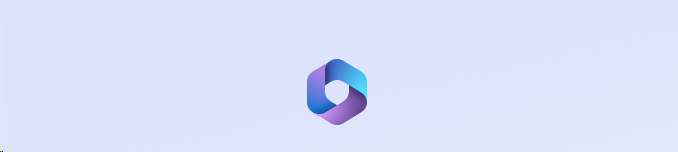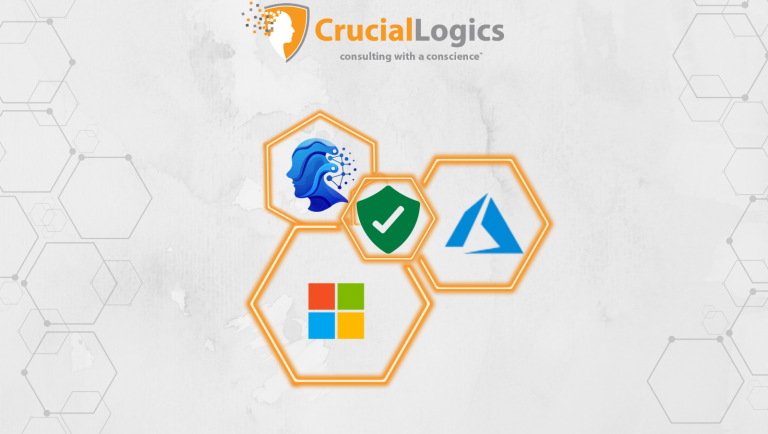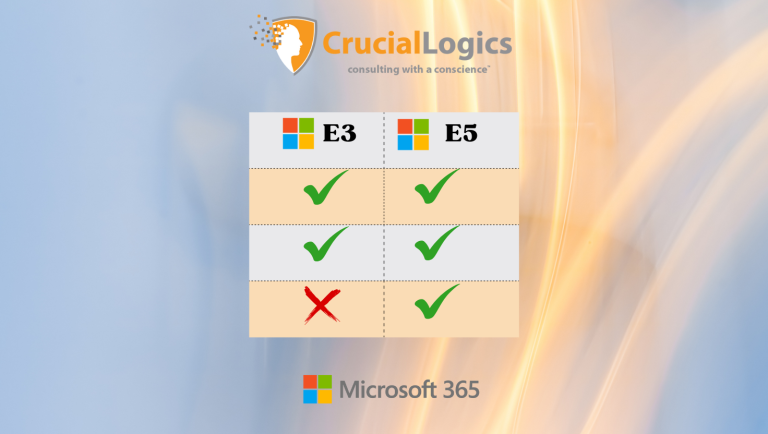Step 1 – Access Your Microsoft 365 Login Page
Accessing your Microsoft 365 login page is simple. The Sign Button is prominently displayed on the Microsoft App for easy access. The entry point to your Microsoft 365 login page is either of these:
- URL 1: https://www.office.com
- URL 2: https://login.microsoftonline.com
The first URL will furnish you with a sign-in page like this.
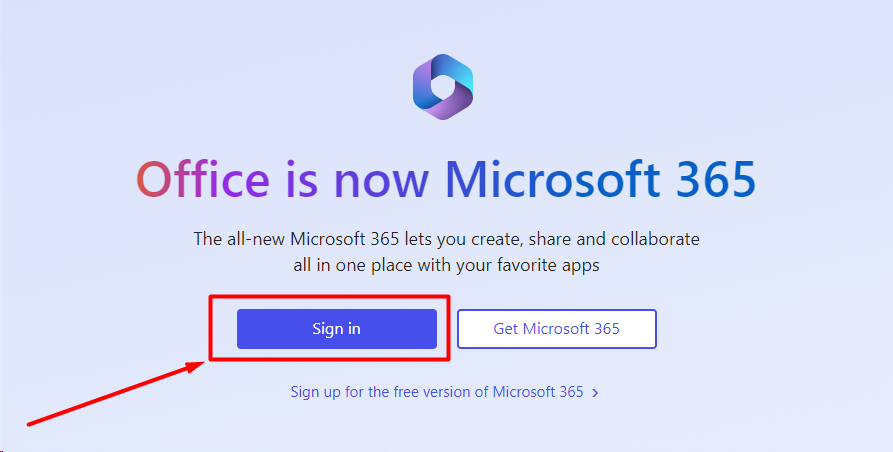
Clicking on the “sign in” button will redirect you to the Microsoft 365 gateway; the sign-in page you’ll see if you click on the second URL.
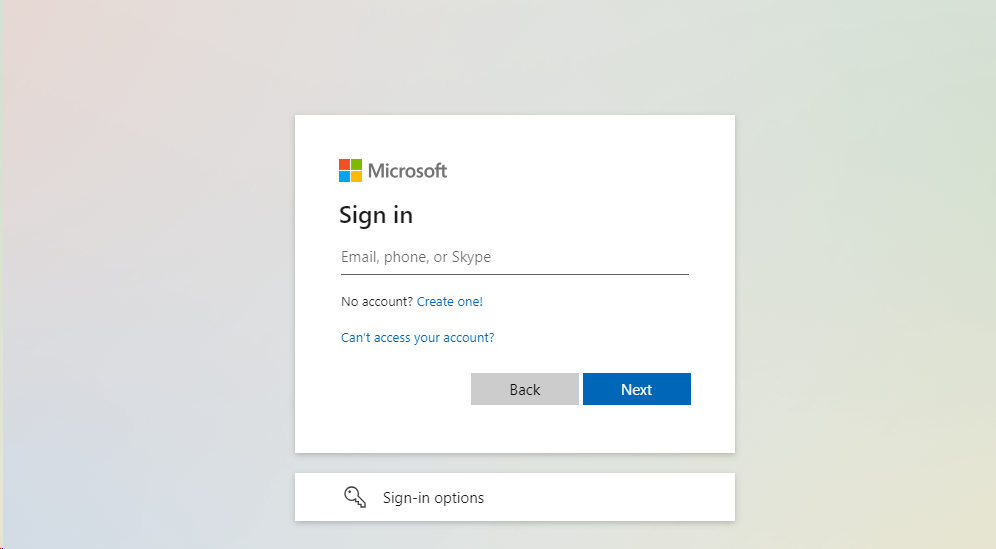
In large organizations, customizing the Microsoft 365 login with a branded page is a common practice. In these cases, your IT department or administrator will provide you with a unique URL to access these personalized login pages.
Tip: Save the Microsoft 365 login URL (whichever you use most often or the one provided by your company) as a browser bookmark for quick access in the future. This way, you can quickly navigate to the login page whenever needed.
Step 2 – Sign in With Your Credentials
Enter Your Email Address
First, type the email associated with your Microsoft 365 account. The username or address is how Microsoft recognizes and connects you to your Microsoft 365 services.
If your organization’s portal has a specific brand, it will be displayed after you enter your email.
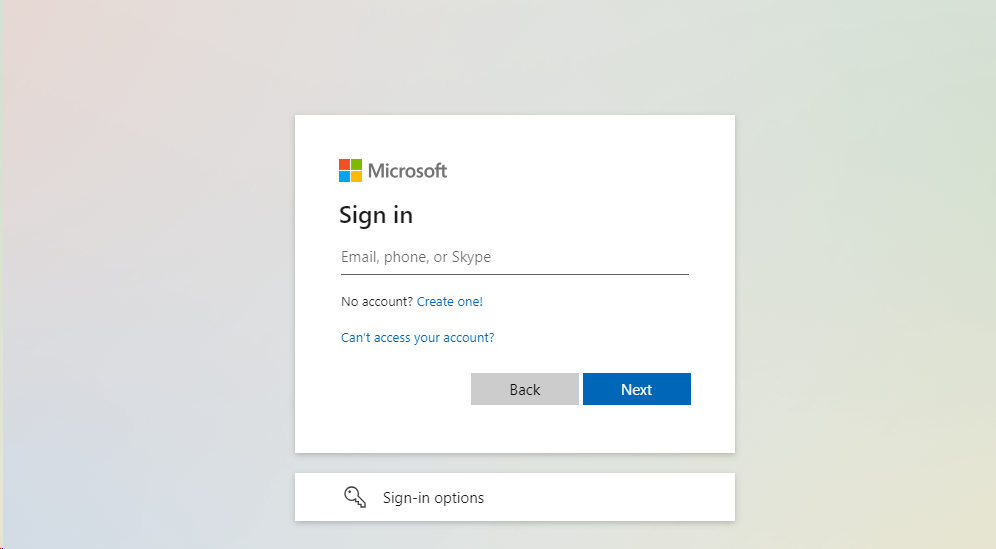
If you’ve already signed into your phone with that account, Microsoft to send a notification to your phone for approval.
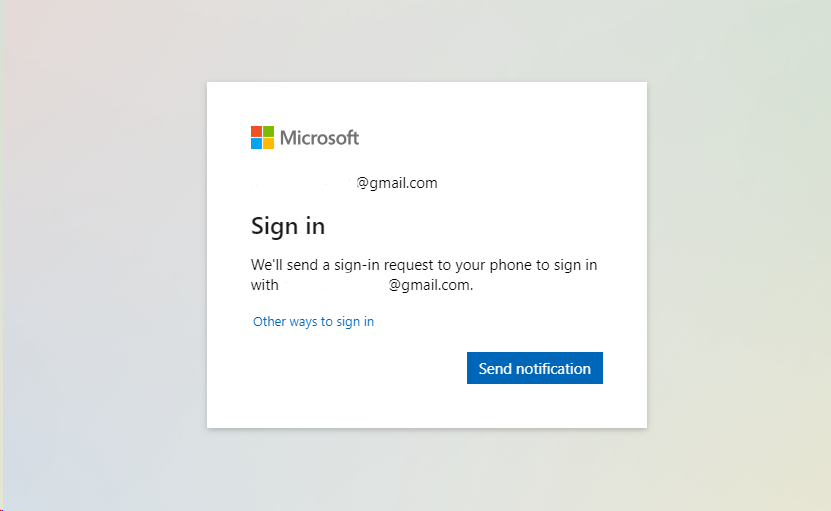
To see alternative sign-in options, click “Other ways to sign in.”
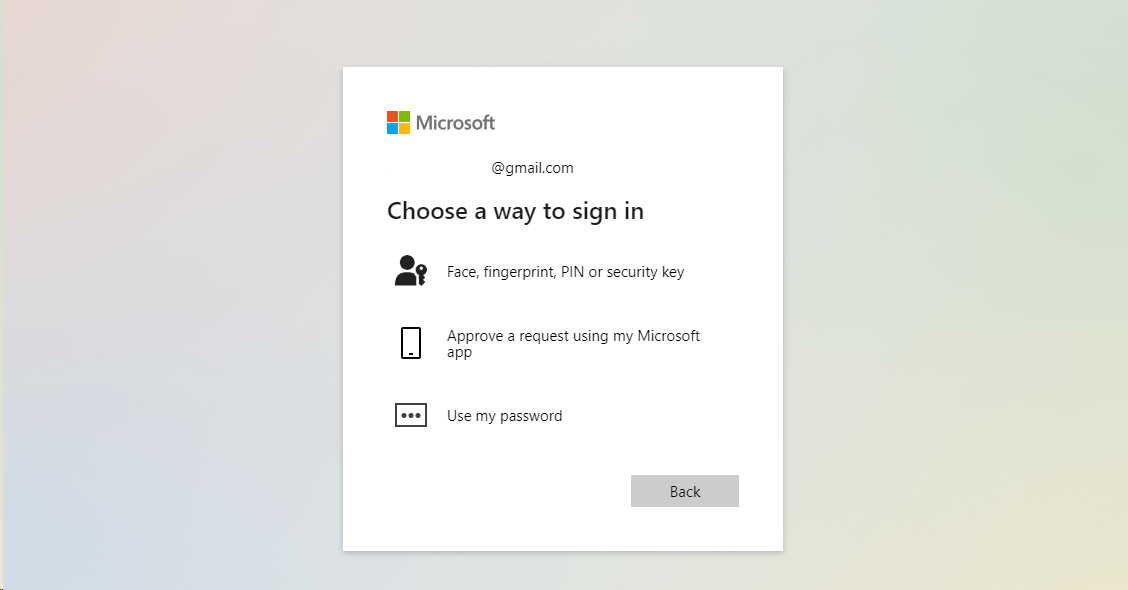
Enter Password
After entering your email address, you must input your password and click on the “Sign In” button to proceed.
Validate With Multi-Factor Authentication (MFA)
If your organization enables the MFA feature, you’ll be prompted for another form of verification after entering your password. Common MFA verification methods include SMS codes and authenticator apps. This step works as a second layer and enhances the security of your Microsoft 365 account.
Tip: Use strong and unique passwords to enhance the security of your Microsoft 365 account. Additionally, using different passwords for different accounts reduces the risk of multiple accounts being compromised if one password is exposed.
Troubleshooting Login Problems
Incorrect Username
This is one of the most common mistakes related to login problems. In this case, double-check your email address for typos or errors. Also, ensure you’re using the correct format for your username. Some systems may require specific formatting or differ from your usual username conventions.
Tip: Save your username or email address in a secure location or use auto-fill features. Additionally, consider implementing single sign-on solutions that streamline the login process and reduce the risk of incorrect username entries.
Forgotten Password
Most Microsoft 365 login pages have a “Forgot my password” feature or similar. Clicking on it initiates the password reset process. During this process, you may need to answer security questions or receive a verification code via email or phone.
Tip: Consider utilizing password management tools. Also, regularly update and strengthen passwords to enhance security.
Multi-Factor Authentication Issues
Delayed Code Delivery
Multi-factor authentication typically sends verification codes through SMS or call. However, users occasionally encounter delays where the code takes longer than anticipated to reach their end. This delay could stem from various factors, including network congestion or service disruptions.
If the problem persists, wait for a few minutes before requesting a new code.
Error in Code
Enter the verification code provided and ensure it matches the one displayed on your device. Pay special attention to time-sensitive codes that may expire quickly. If you face persistent issues with MFA, get in touch with your company’s IT department.
Tip: Use alternative methods for multi-factor authentication, such as backup codes, secondary authentication devices, and biometric verification. Also, regularly review and update your MFA settings and contact information to ensure continuity of access and security.
About us
CrucialLogics is a Microsoft Consulting Partner. We secure organizations using Microsoft technologies you already own. We deliver enterprise-grade protection through our managed IT services, cybersecurity, and Microsoft consulting.